Trending Article
OnePlus Opens Beta Testing for OxygenOS 15 on OnePlus 12R
OnePlus has officially kicked off the beta testing phase for OxygenOS 15 on Android 15, specifically targeting the OnePlus 12R users in India. This early access program provides an exciting opportunity for users to experience the newest features and enhancements of the upcoming update before its official rollout. If you’re eager to dive in, here’s everything you need to know about the application process, potential risks, and what to expect from the new features.
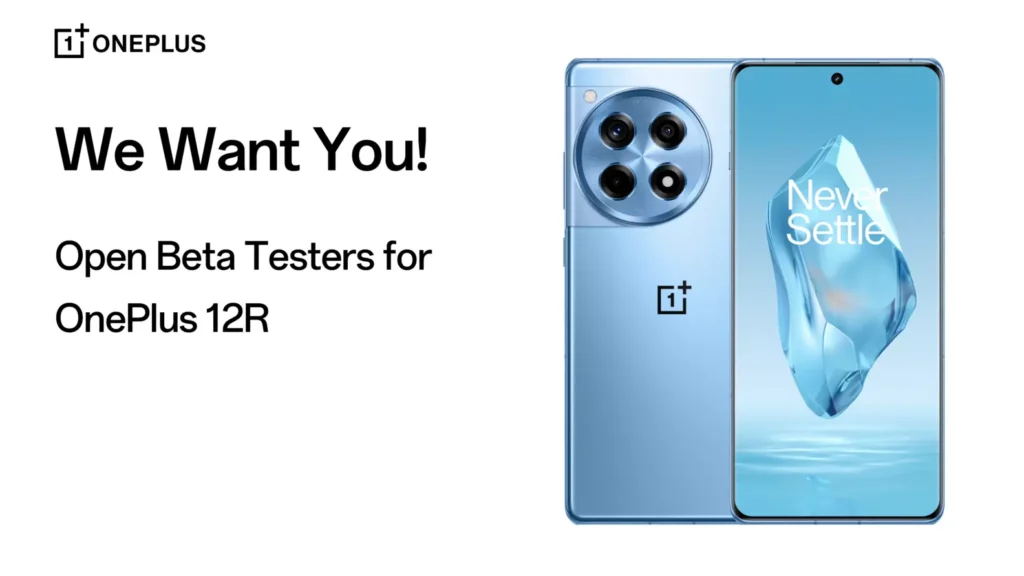
What’s New in OxygenOS 15?
OxygenOS 15 promises a range of new functionalities and improvements designed to enhance user experience. While official details about the features are still emerging, initial highlights include:
- Revamped User Interface: A fresh, more intuitive design that emphasizes ease of use and aesthetic appeal.
- Enhanced Privacy Features: New tools to manage permissions and protect your personal data.
- Performance Optimizations: Under-the-hood enhancements for smoother multitasking and faster app launches.
- Improved Battery Management: Smart battery-saving features to extend usage time without sacrificing performance.
- Customization Options: More settings for personalizing your device’s look and feel.
- New Widgets: Dynamic widgets for quick access to information and features directly from the home screen.
These features are aimed at making OxygenOS 15 not just a functional upgrade, but a comprehensive enhancement to the OnePlus user experience.
How to Apply for the Beta
If you own a OnePlus 12R and are ready to take the plunge into the beta testing waters, follow these steps to apply:
1. Check Your Phone’s Version
Before applying, ensure that your device is running one of the following software versions:
- CPH2585_14.0.0.832(EX01)
- CPH2585_14.0.0.833(EX01)
To check your version, go to Settings > About Phone. This will help you confirm that your device is eligible for the beta program.
2. Apply for the Beta Program
Once you’ve verified your phone version, follow these steps:
- Open Settings: Access the settings menu on your OnePlus 12R.
- Navigate to Software Update: Scroll down and select Software Update.
- Tap the Icon: In the top right corner of the screen, tap on the icon.
- Select Beta Program: Choose “Beta program” and then tap on “Release candidate, update now.”
- Check for Updates: Your device will now check for the new update. If available, proceed to install it.
Important Notes Before You Proceed
Limited Availability: The beta program has a limited number of slots, so applying early increases your chances of being selected.
Beta Version Risks: Keep in mind that this is a beta build, which may contain bugs and stability issues that can affect daily use.
Data Backup: It’s highly recommended to back up your important data before proceeding with the update. This step is crucial in case you need to revert to a stable version.
Third-Party App Compatibility: Some third-party applications may not function correctly post-update. Be prepared for potential disruptions.
Performance Impact: Initial performance may be impacted due to ongoing system optimizations, which may improve over time as updates are rolled out.
Rolling Back to a Stable Version
If you find that the beta version does not meet your expectations or you encounter significant issues, rolling back to the stable version is an option. However, be aware that this process will erase all your data. Here’s how to do it:
Step-by-Step Rollback Process
Download the Rollback Package: Obtain the latest ROM rollback package from the specified server. Ensure it’s compatible with your device.
Enter Developer Mode:
- Go to Settings > About device.
- Tap on the build number seven times to unlock Developer Options.
Perform Local Installation:
- Navigate to Settings > About device > Up to date.
- Select Local install and choose the downloaded rollback package.
Restart Your Phone: After the rollback is complete, restart your device to finish the process.
Final Thoughts on Beta Testing
Participating in beta testing is for those who are adventurous and willing to embrace potential risks associated with instability. If you’re not comfortable with the idea of dealing with possible bugs or performance issues, it might be wise to hold off until the official stable release.
Must-Try Features of OxygenOS 15
While the full list of features will be revealed upon the official release, here are seven must-try features that have garnered attention based on leaks and user expectations:
Improved Dark Mode: A more versatile dark mode that not only reduces strain on your eyes but also enhances battery life on OLED displays.
Refined Quick Settings: A more streamlined quick settings panel that allows easier access to frequently used toggles.
Smart Folders: Enhanced organization features that allow you to group apps intelligently, making navigation simpler and more efficient.
Enhanced Always-On Display: New customization options for the Always-On Display, allowing users to select what information they want to see at a glance.
Privacy Dashboard: A comprehensive view of how apps are using your data, offering more control over permissions.
Gesture Navigation Improvements: Smoother gesture navigation that makes switching between apps and screens more fluid.
AI-Powered Recommendations: Personalized app and content suggestions based on your usage patterns, making the device feel more intuitive.
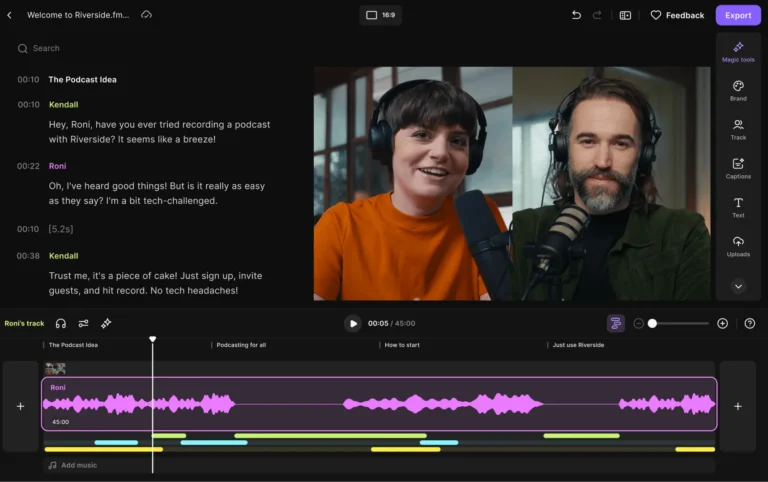
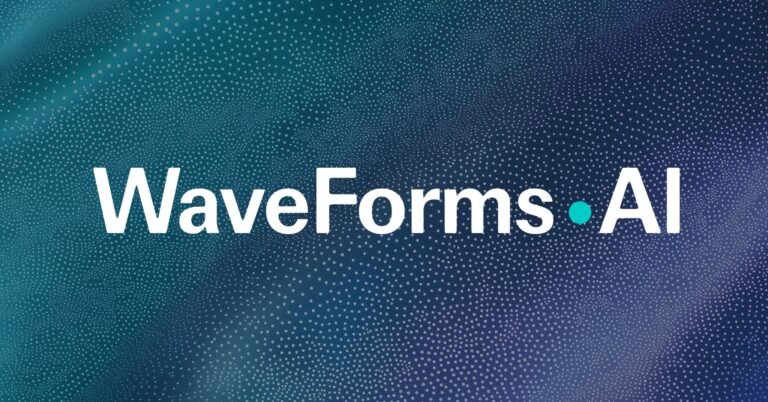

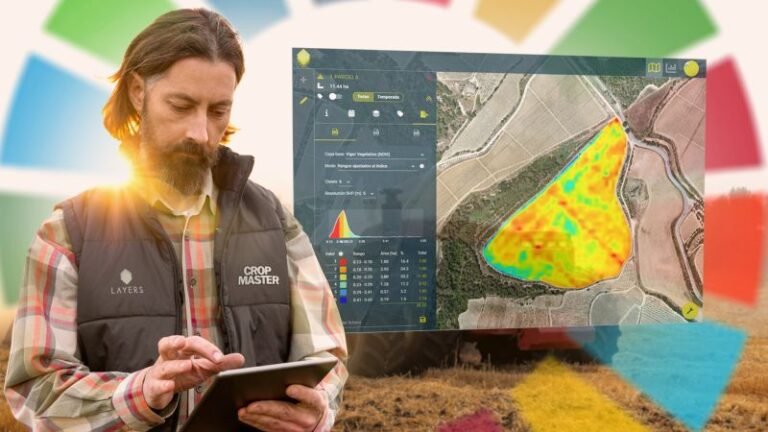




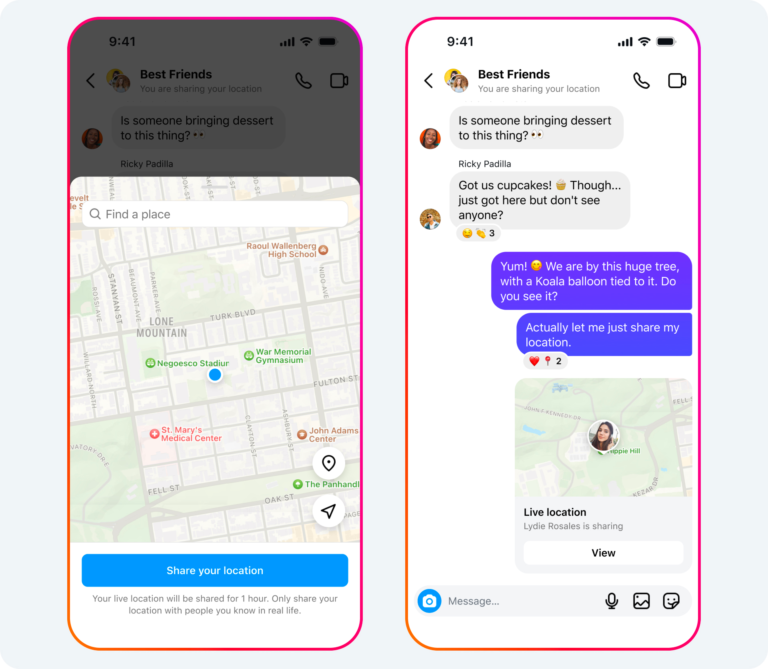



Pingback: Vivo X200 Pro's India Launch
Pingback: Oppo's Bold Move Into Smart Vehicles: A Strategic Partnership With BYD
Pingback: AMD's Launch Ryzen 7 9800X3D